This article will explain the basic procedure involved in creating a PayPal account. PayPal is the preferred method of payment through eBay, so if you intend on buying or selling on eBay it is highly recommended to set up a PayPal account.
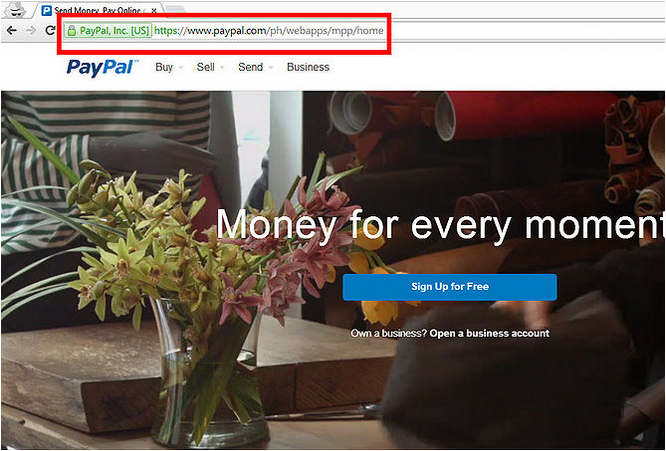
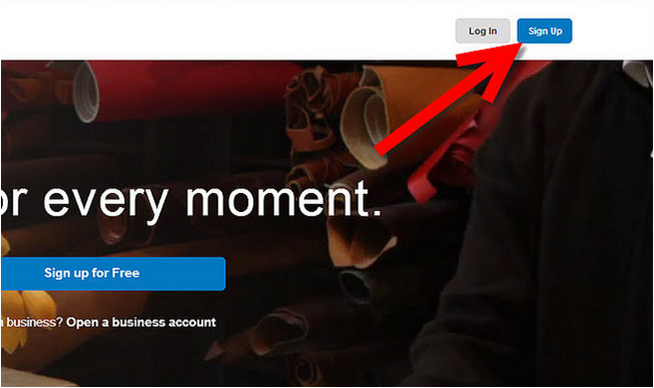
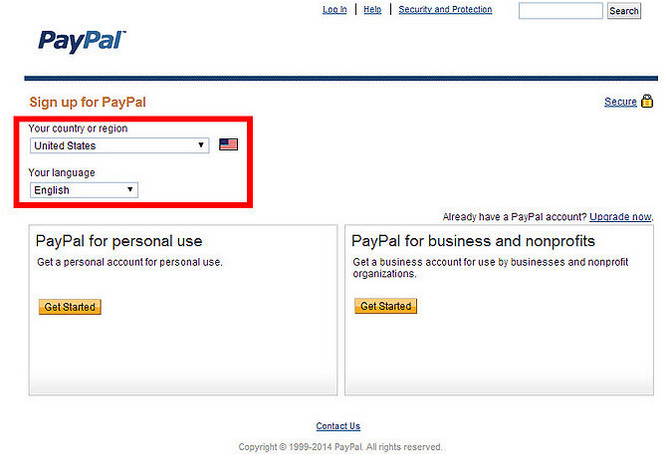
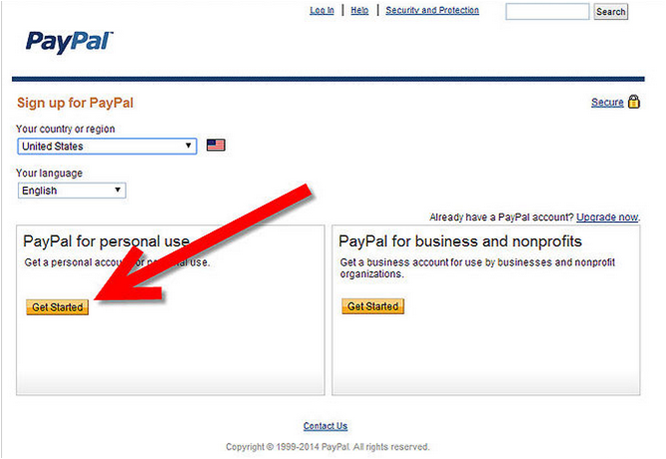
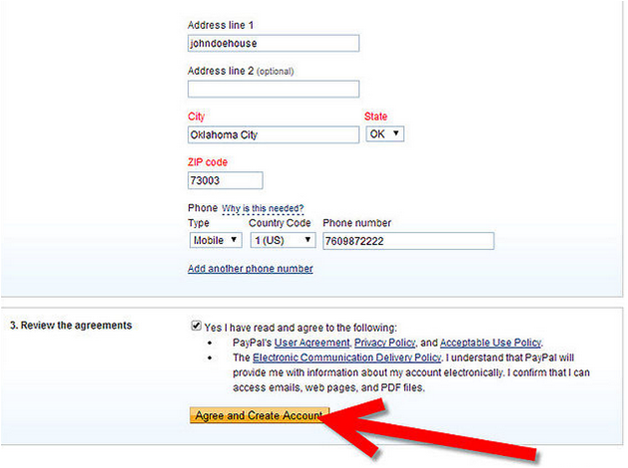
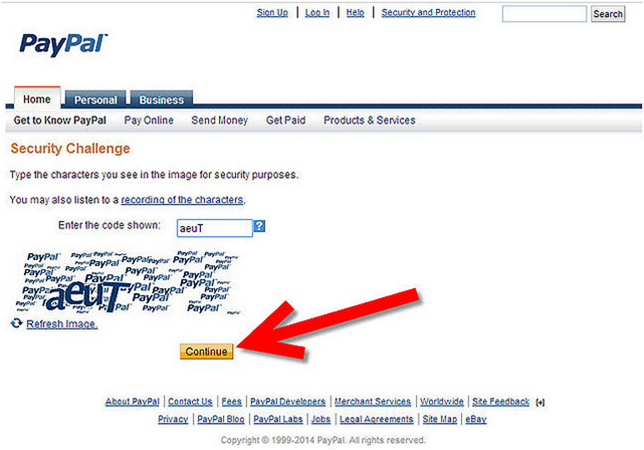
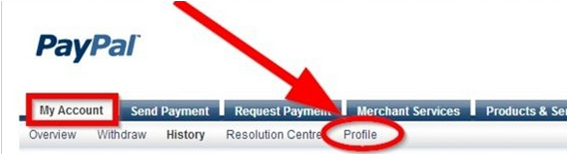
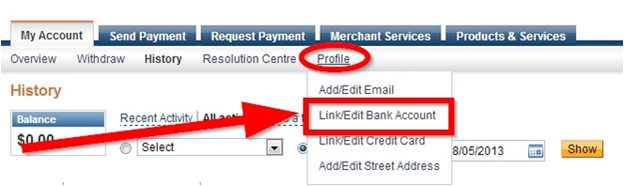
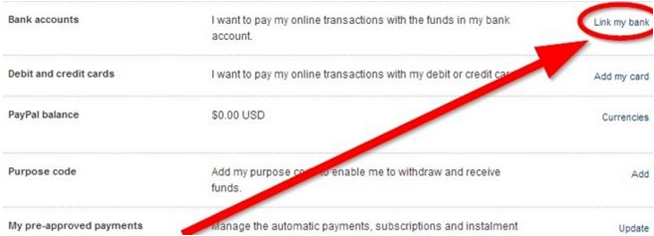
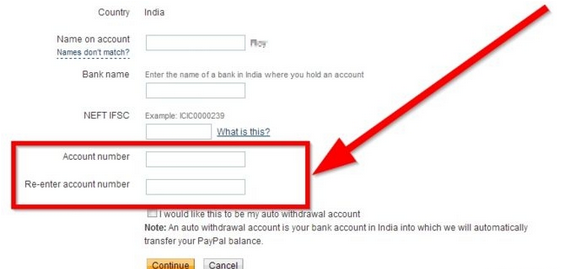
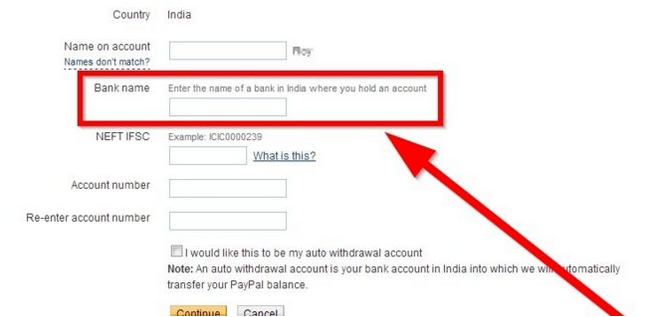
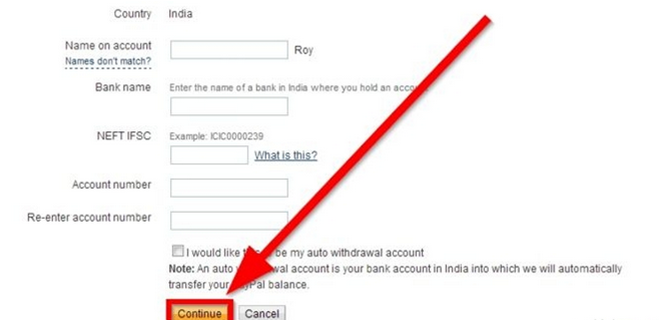

(a)
How
to register a PayPal Account
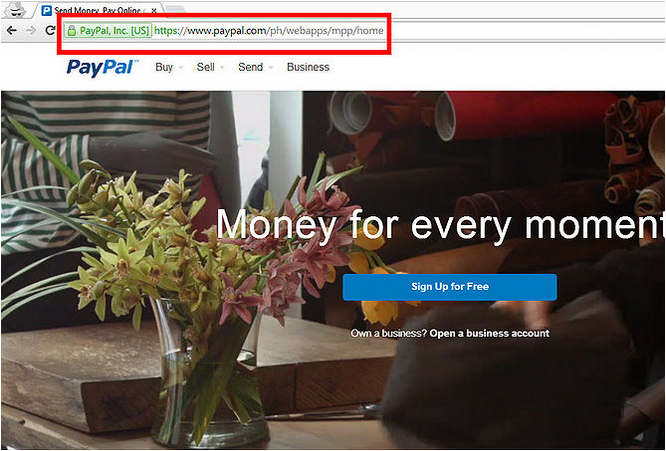
Step Two (2): Click on the Sign Up button. (The "Sign Up" link at the top
right of the homepage.)
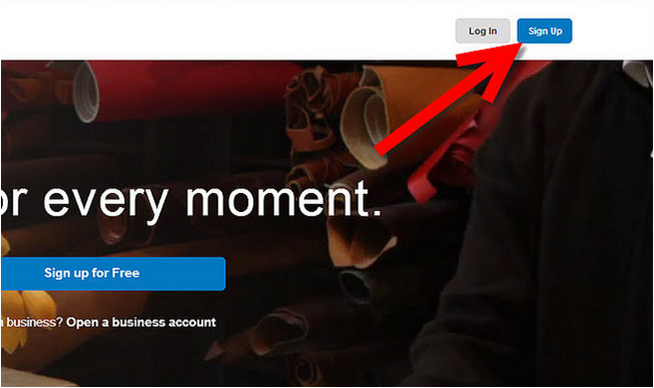
Step Three (3): Select country and language.
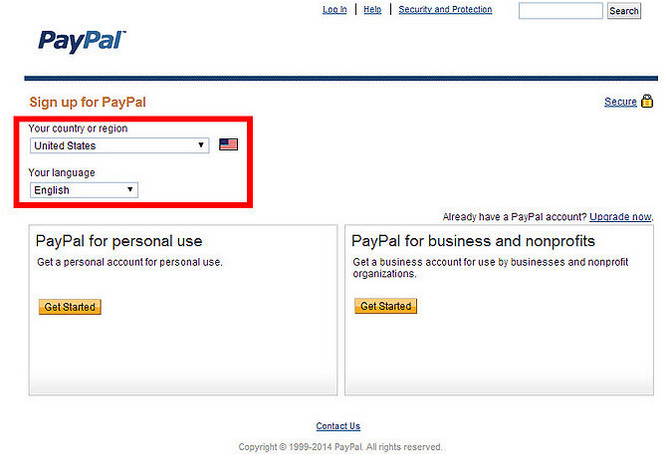
Step Four (4):
Select your desired account type. The different account types have different
fees attached to them. Click on 'Get Started' underneath the type of account
chosen.
For business accounts, there are three different options, each of which
has different cost structures and benefits:
Standard: free,
but customers must route through PayPal in order to check out.
Advanced:
$5/month and customers can check out directly on your website.
Pro: $30/month
and you get to full control over how you want to design the checkout process.
We recommend you to register a Personal account to get started with the
journey of generating online income.
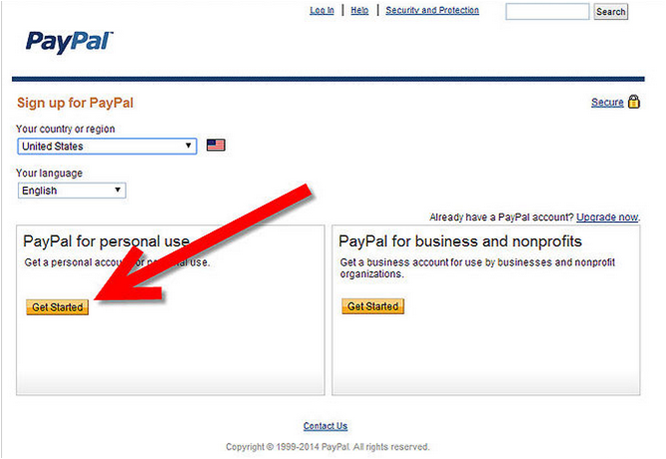
Step Five (5): Enter your contact information, as well as a password
when prompted by PayPal. Use your current email address so forgotten passwords
can be retrieved.
Password must be at least 8 characters long.
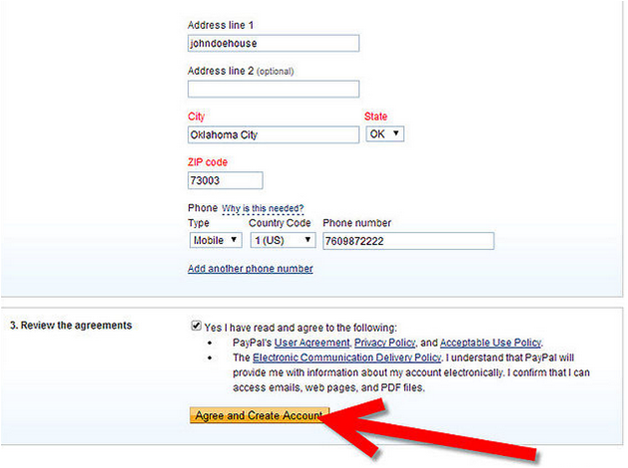
Step Six (6): Answer a "Security Challenge," if prompted.
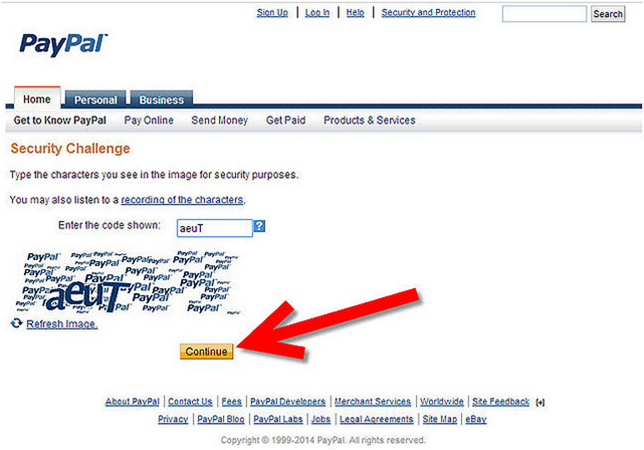
Step Seven (7): You may receive an email from PayPal asking you to
activate your account. If this happens, open your email from PayPal and click
on "Activate." This will activate your account and open your PayPal
account in a new window.
Step Eight (8): Add your local bank information for future withdrawal
purpose. Select the "Profile" tab under the "My Account"
section of your PayPal account page.
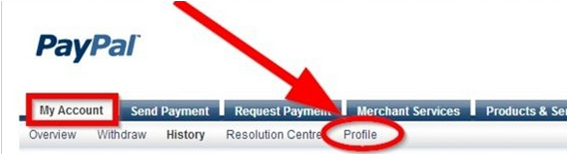
Step Nine (9): Scroll down and select the "Add or Edit Bank
Account" option. This will direct you to your "Bank Account"
page.
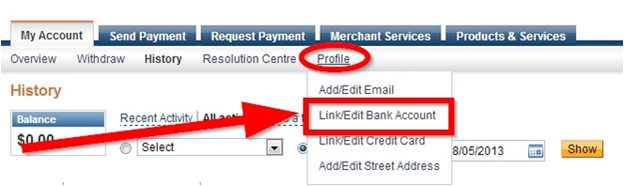
Step Ten (10): Click on the "Add Bank" button. This will
take you to the "Link your bank account" page.
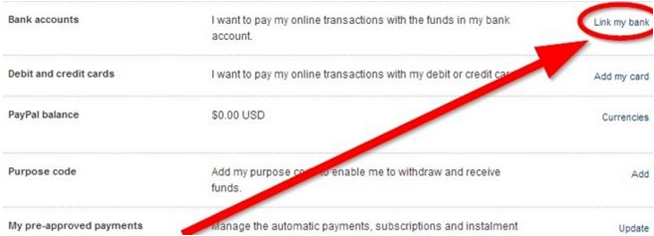
Step Eleven (11): Select the "Savings" account option.
Step Twelve (12): Enter your bank account information. This information
will include both your routing number and account number. These can be found on
one of your checks linked to your specific bank account.
Routing Number:
The number on the bottom left hand side of your check is your routing number;
locate this number and enter it into the "Routing number" field in
the middle of the "Link your bank account" page.
Bank Account
Number: The number on the bottom right hand side of your check is your account
number; locate this number and enter it into the "Account number" of
the "Link your bank account" page. At the end of your account number,
there is a "7" listed on your check in the account number area.
Without using any spaces or dashes, add this "7" into the
"Account number" field directly after your general account number.
This "7" designates the savings account portion of your bank account.
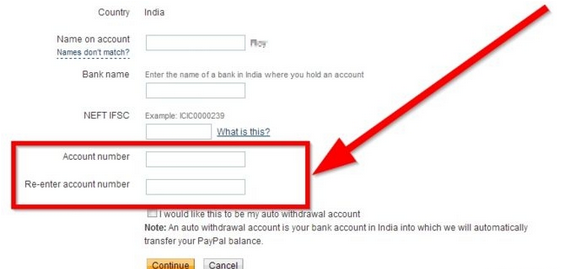
Step Thirteen (13): Enter your bank's name in the "Bank Name"
field.
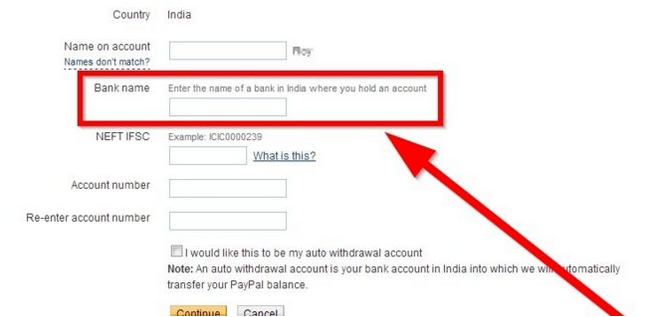
*You can always research your local bank detail at the local bank
official website, or simply Google your bank detail.
Step Fourteen (14): Press the yellow "Continue" button located
at the bottom of the screen. This will take you to the "Confirm your bank
account" page. In this page, you can either choose to "Confirm
Instantly" by entering your account number and access codes. You can also
choose the "Confirm in 2-3 days" option, which deposits 2 separate,
very small deposits into your given account and asks you to verify them by
transferring entering and transferring the exact same amount back to PayPal.
These deposits will be less than $1.00 and are merely forms of confirming your
bank account to your PayPal account.
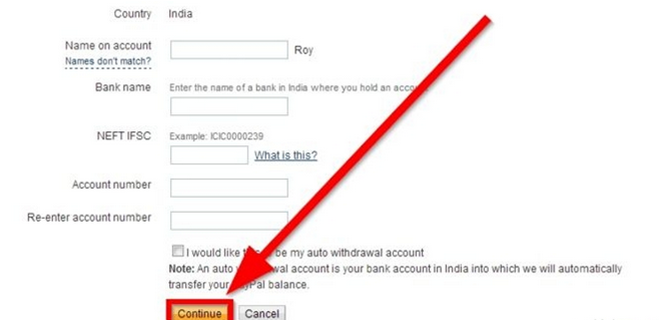
Step Fifteen (15): After the verification process, you can now withdraw
your money under the withdraw tab whenever you feel like withdrawing. It takes 3-5 business day to complete the withdrawal process.

