Are you wondering how to start advertising on Instagram?
Looking for a step-by-step Instagram guide?
Businesses of all sizes now have the ability to create Instagram ads to reach targeted audiences.
In this post you’ll discover how to set up an Instagram ad from start to finish using Facebook Business Manager and Power Editor.
For the purposes of this post, I tested a new Instagram account, new Facebook page, new Business Manager account and new Facebook ads account with a pre-existing U.S. Facebook profile that has never used Facebook pages, Business Manager or ads. Access to Instagram ads was granted immediately.
#1: Connect Your Facebook Page to Business Manager
The first thing you need to do to get started with Instagram advertising is to connect your main Facebook page to Facebook’s Business Manager.
If you’ve already set up Business Manager with the Facebook page you want associated with your Instagram ads, you can skip to step #2. If you’ve set up Business Manager but haven’t connected it to the Facebook page you want associated with your Instagram ads, start at the Connect Your Facebook Page section.
Set Up Business Manager
If it’s your first time using Business Manager, you’ll need to set it up.
Note: Read this post first to learn more about how Business Manager works, plus some pros and cons.
Scroll down to the bottom of the page to find the Get Started button. From there, you’ll see some general information about Business Manager.
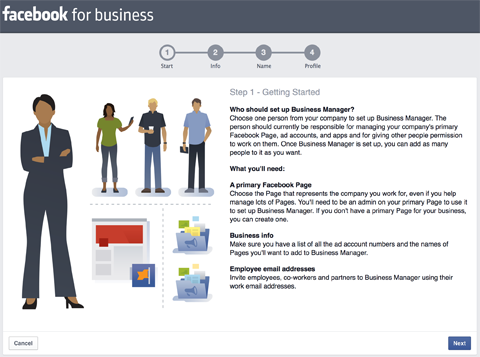
Setting up a new Business Manager account.
Next, answer some questions about your business.
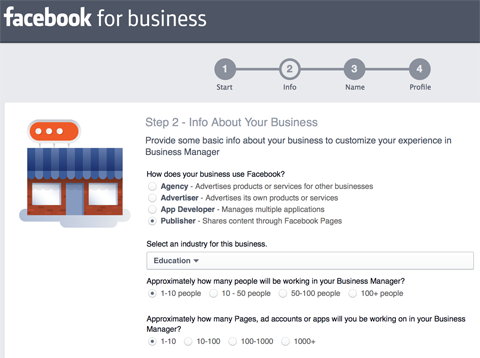
Setting up a new Business Manager account (continued).
Select your Facebook business page or create one if you don’t already have one.
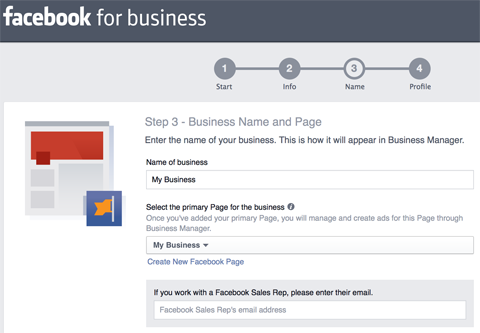
Setting up a new Business Manager account (continued).
Then fill in your personal details.
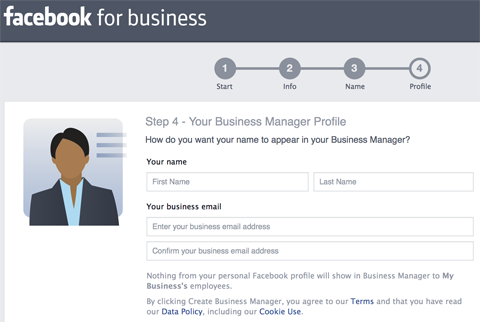
Setting up a new Business Manager account (continued).
Connect Your Facebook Page
If you’ve already signed up for Business Manager but haven’t connected the Facebook business page that you want to associate with your Facebook advertising and Instagram account, go to Business Manager and add that page. To do this, choose Pages from the Business Settings pop-out menu.
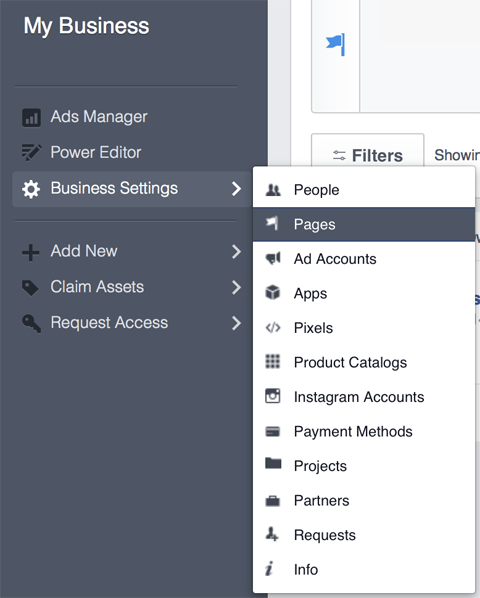
Setting up a new Business Manager account.
From there, click the Add New Page button at the top right and follow the prompts, based on the page you want to add.
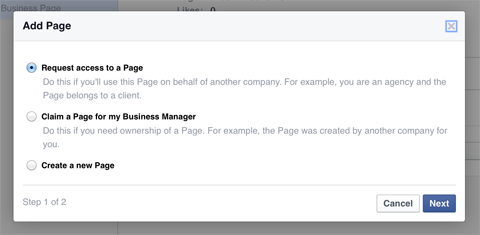
Options for adding a Facebook page to your Business Manager account.
#2: Connect Your Facebook Ads Account to Business Manager
Next, you need to add the Facebook ads account you want to use for your Instagram ads to Business Manager. To do this, choose Ad Accounts from the Business Settings pop-out menu.
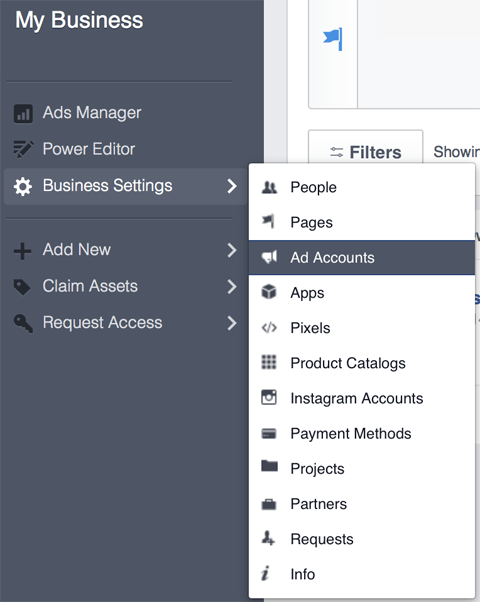
Adding an advertising account to your Business Manager account.
From here, add a Facebook ads account to your Business Manager. You have the option to create a new account, claim your existing account or request access to another company’s account.
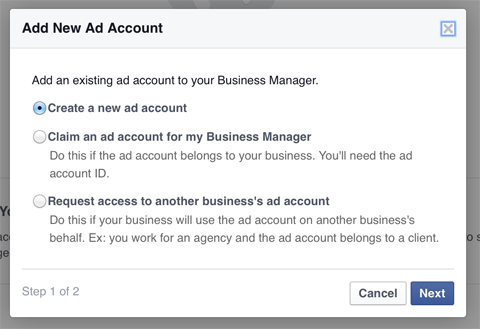
Options for adding an advertising account to your Business Manager account.
If you already have a Facebook ads account, go to your Facebook Ads Manager Account Settings and copy your account ID. Then select the Claim an Ad Account for My Business Manager option above and paste your account ID in the text box below.
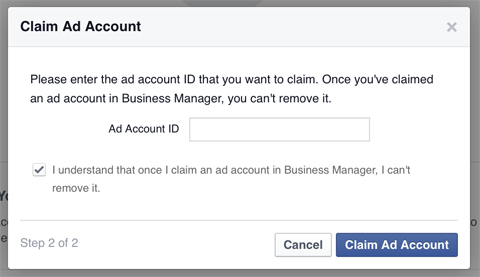
Specifying an advertising account ID for your Business Manager account.
If you only have a personal ad account with little activity, Business Manager will ask you to create a new business advertising account inside Business Manager.
#3: Add Your Instagram Account to Business Manager
Next, you need to add the Instagram account you want to advertise with to Business Manager. To do this, choose Instagram Accounts from the Business Settings pop-out menu, as shown here.
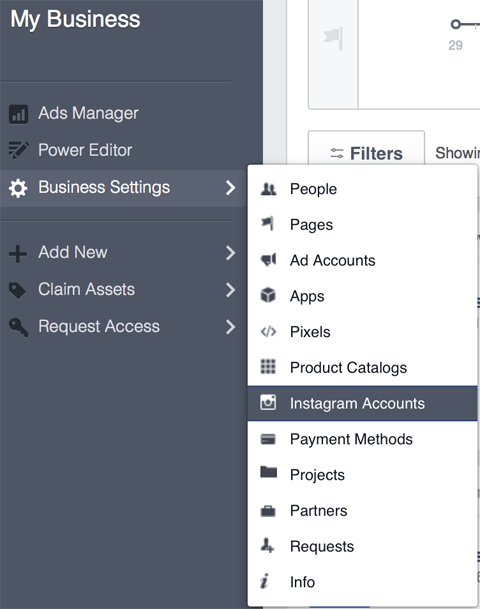
Adding an Instagram account to your Business Manager account.
From there, add your Instagram account by entering your Instagram username and password.
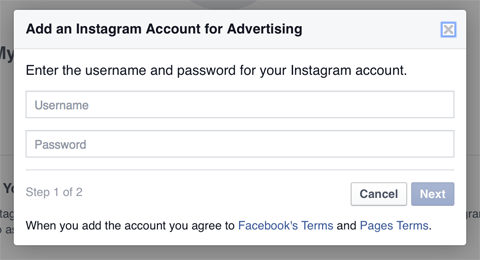
Logging into your Instagram account for Business Manager.
Business Manager will then ask you to link your Instagram account to the Facebook ads account you want to use to create Instagram ads.
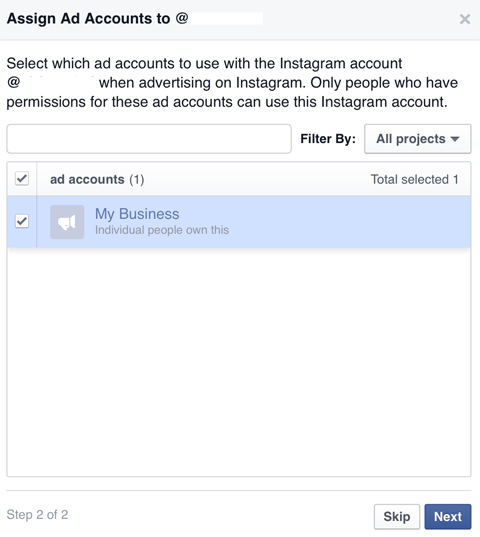
Linking your advertising account to your Instagram account.
#4: Set Up Your Instagram Ad in Power Editor
Now you’ll need to visit the Facebook Ads Power Editor to see if you’re eligible for Instagram ads. You’ll find the link to Power Editor under Ad Accounts inside Business Manager.
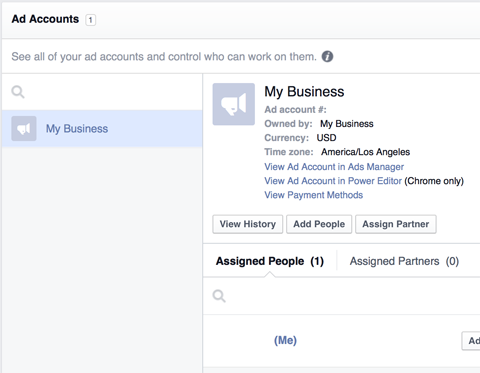
Locating the Power Editor link.
If it’s your first time using Power Editor, you’ll be asked to download a few things, including information from your Facebook ads account.
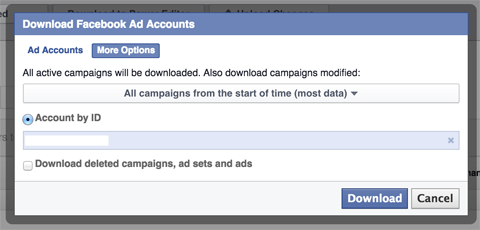
Setting up Power Editor in Google Chrome.
Next, you’ll see a message that you can start using Instagram ads.
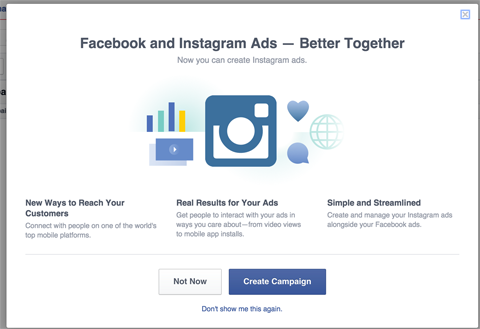
Welcome screen announcing Instagram ads.
If you don’t get the above message, click the + Create Campaign button where you may also see your eligibility to use Instagram ads.
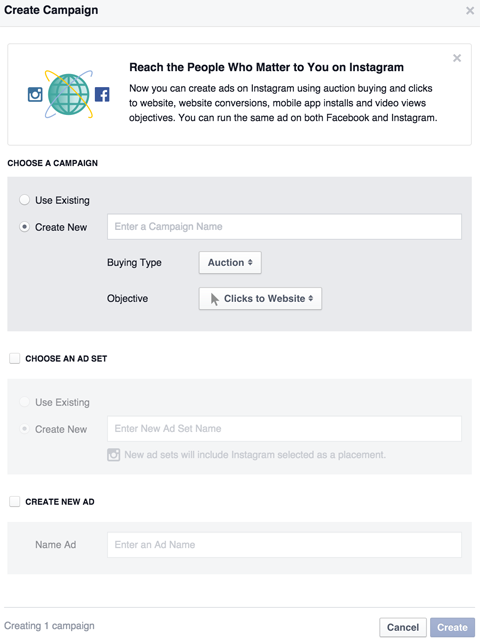
Message announcing Instagram ads.
From here, select an existing ad campaign or create a new one for your Instagram ad. For the ad objective, you must choose from Clicks to Website, Mobile App Installs or Video Views.
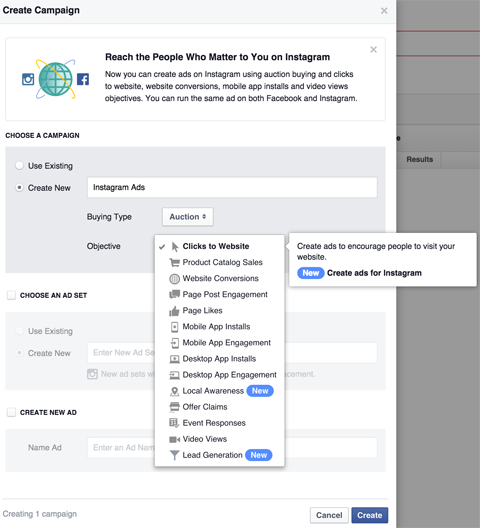
Choosing a campaign objective for Instagram ads.
Next, choose an existing ad set or create a new one, and then create a new ad.
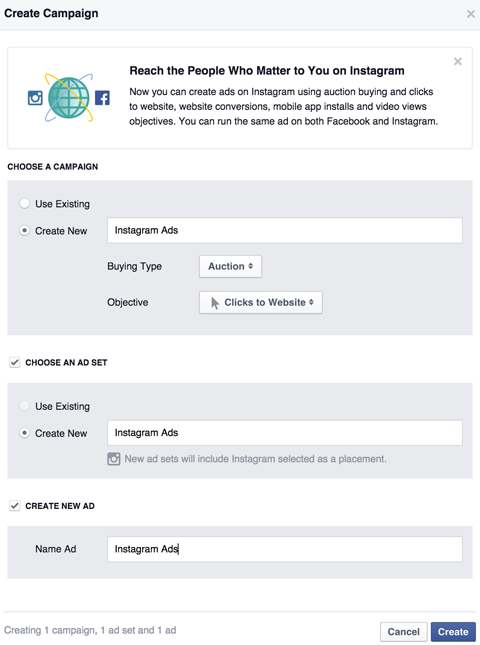
Naming your Instagram campaign, ad set and ad.
After you click the Create button, you’re taken to your campaign in Power Editor. Here, you’ll want to set your campaign spending limit. Then click on the View Ad Set link.
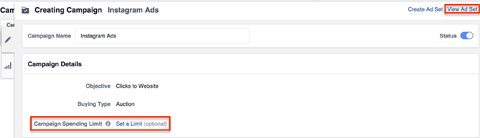
Setting a spending limit and finding the ad set link.
In the Ad Set settings, configure your daily or lifetime budget and when you want your Instagram ad to run.
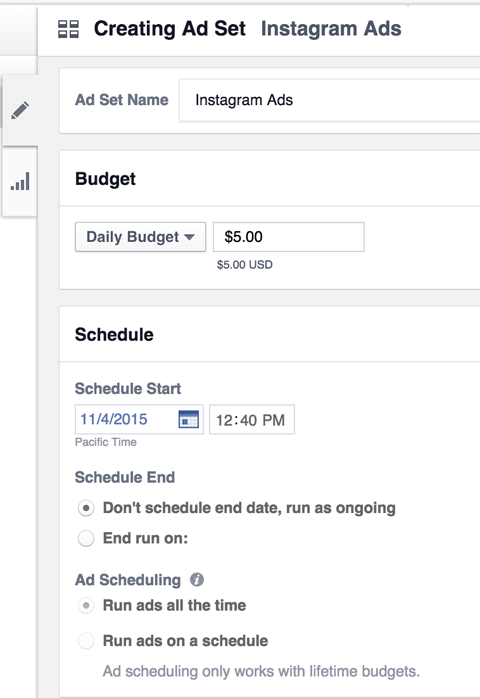
Setting your budget and scheduling your Instagram ad.
Below the schedule, configure your Instagram ad audience.
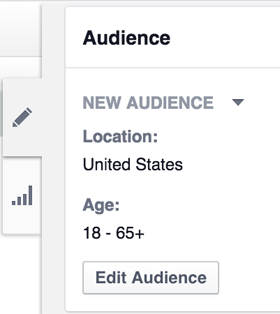
Configuring your Instagram ad audience.
If you have saved audiences, click the down arrow next to New Audience to select them. Otherwise, click the Edit Audience button to see the ad targeting options, which are similar to those you’d see in the general Facebook Ads Manager.
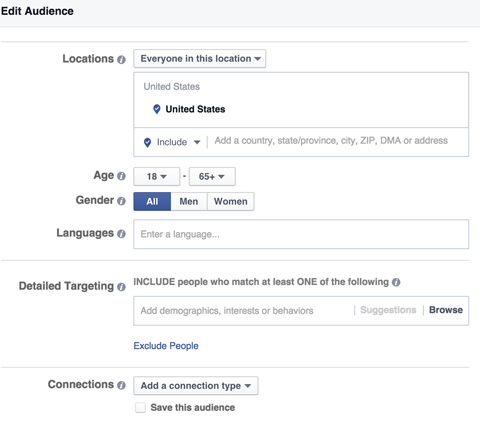
Configuring your Instagram ad audience.
Now, choose your ad placement. If you want to create an ad only for Instagram, uncheck all but the Instagram option.
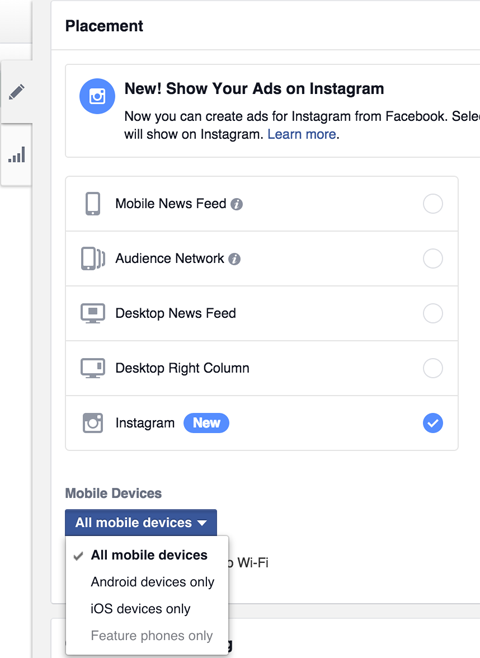
Choosing Instagram ad placement.
After selecting the ad placement, configure your bidding based on your goals…
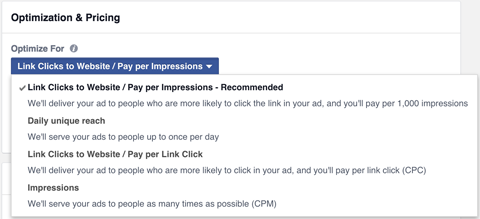
Optimizing your ad campaign for specific results.
…and how much you’re willing to pay per ad result.
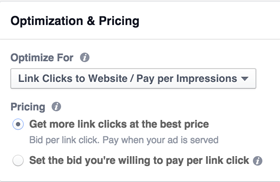
Choosing your bidding options.
Finally, choose from Standard or Accelerated delivery options.
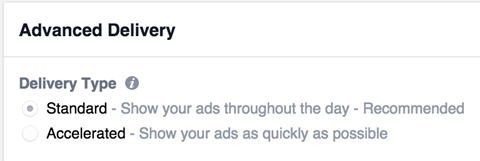
Choosing advanced delivery options.
When you’re finished configuring your ad set, you’re ready to configure your ad. To do this, click on the Ads icon to the left.
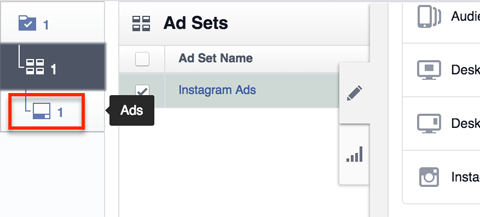
Finding your ad settings.
Next, select your Facebook page and Instagram account.
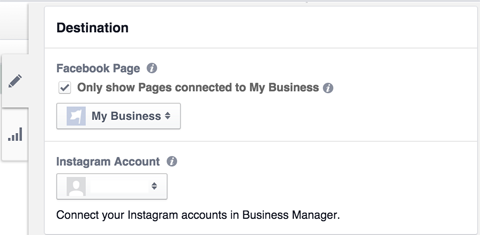
Selecting your page and Instagram account.
Then continue on to create your Instagram ad.
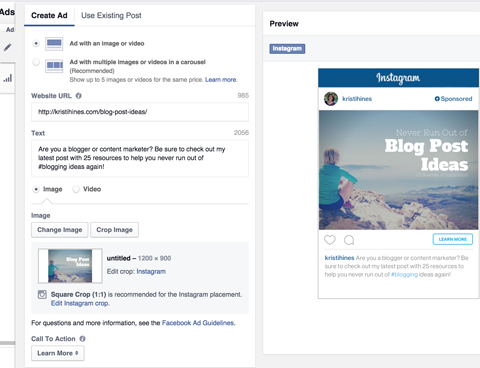
Creating your Instagram ad.
When you’re finished, click the green Upload Changes button to upload your ad and submit it to Facebook.

Uploading your ad.
After confirming the upload, you should be able to see your new Instagram ad in your Ads Manager.
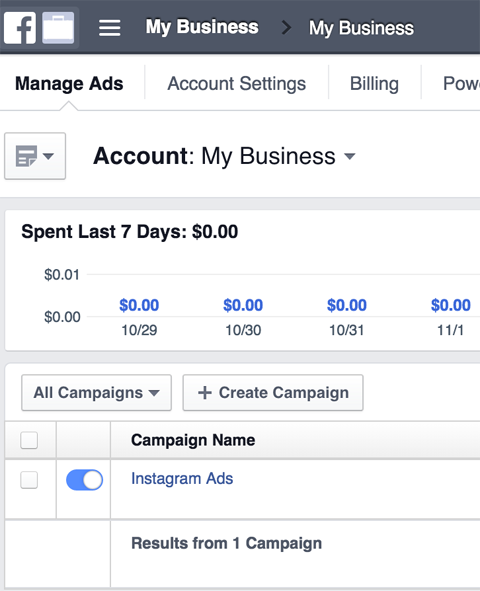
Seeing your ad in the Ads Manager.
#5: Review the Results
Be sure to visit your Ads Manager periodically to review the results of your Instagram ad campaign. The following is an insight into my first Instagram ad campaign (the top row) compared to a similar ad for the Facebook news feed.
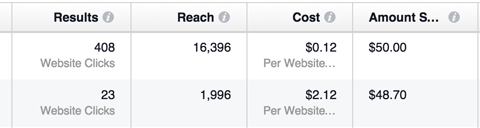
Results of an Instagram ad versus a Facebook news feed ad.
In my case, I learned that I could get a lot more reach and website clicks for $50 using Instagram ads than I could from a Facebook news feed ad. Results will likely vary based on your campaign goals, audience and budget.
Conclusion
If you have visual content that you can use to promote your business, content, products or services, Instagram is a social advertising platform you’ll want to consider.

No comments:
Post a Comment